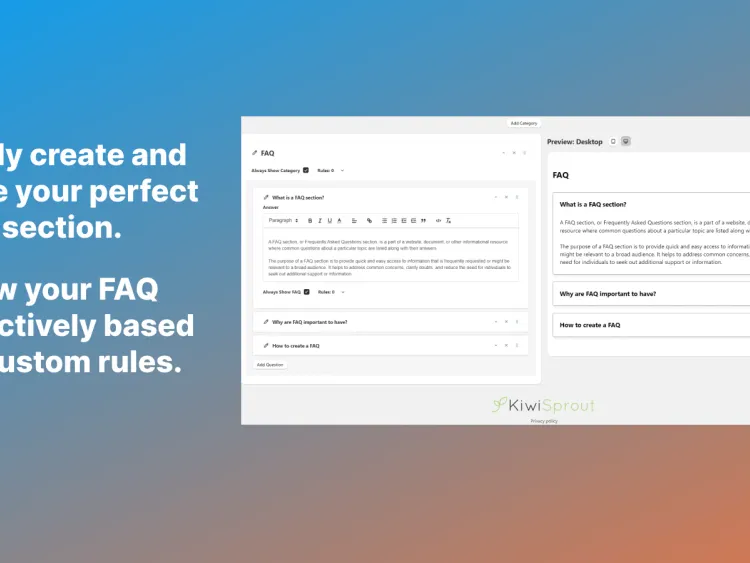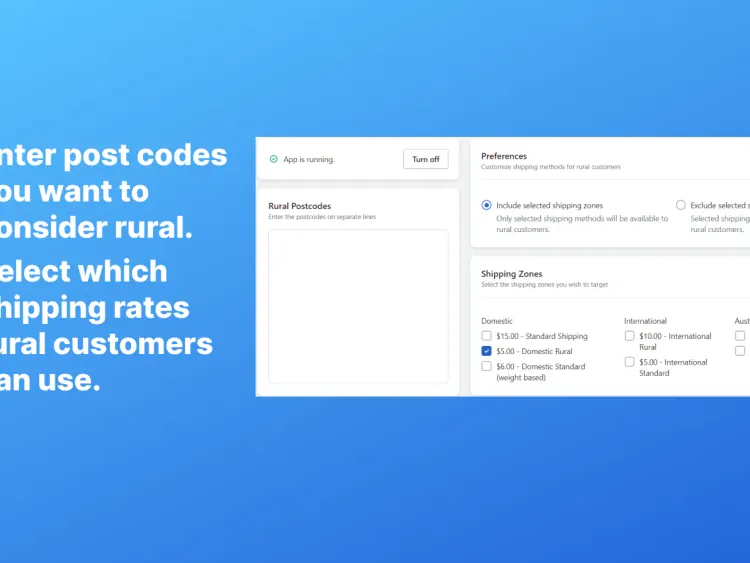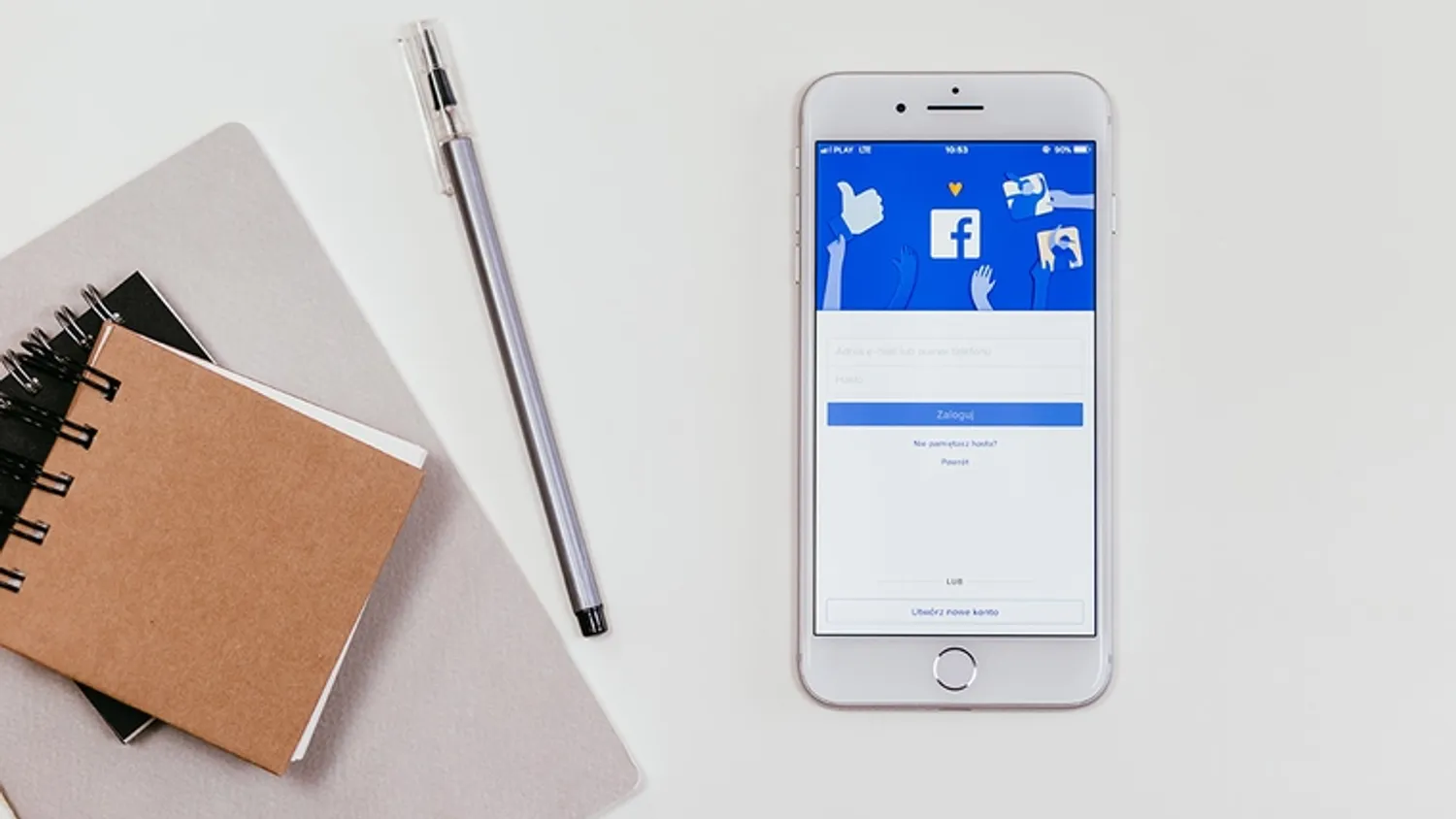
How to Respond to Messages with Facebook Chatbot AI
Facebook chatbot’s are getting smart, they can now intelligently answer messages from your messages to give your perfect answer tailored to the scenario.
In this guide, I’m going to be teaching you how to set up your Facebook chatbot to respond to messages from your user with artificial intelligence.
This is useful for:
- Making your chatbot conversational to improve the relationship with your users.
- Answering common customer questions or messages.
- Personalizing your chatbot’s interaction with your users.
Before you start this guide I suggest reading our first guide on how to create your Facebook chatbot in ChatFuel. This will teach you the basics for you to use in this guide.
For this guide, we’re going to create a blank bot. Feel free to follow along using your own chatbot.
Start by going into your ChatFuel Dashboard and clicking “Create a blank bot” to create your chatbot.
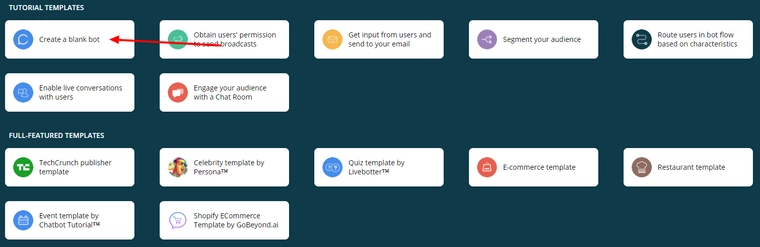
You should now see your chatbot dashboard, in the left menu click “Set Up AI” to go to the AI tab.
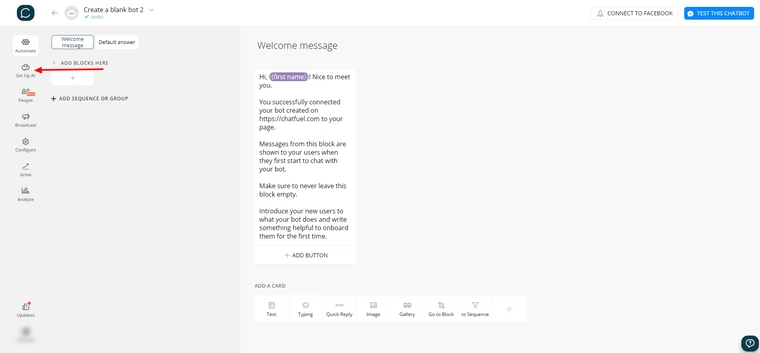
This is the tab for where you set up your key phrases that your chatbot will send corresponding replies too. All of your AI rules will be put into this tab, for this guide we’ll be making two simple AI rules for our chatbot to follow.
To add your first rule, click the “Add AI rule” button below your default group.
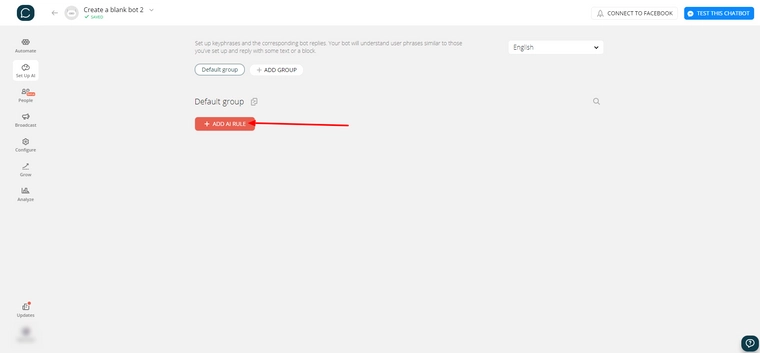
An empty rule should appear, start by putting a typing “hello” and pressing enter in the left field.
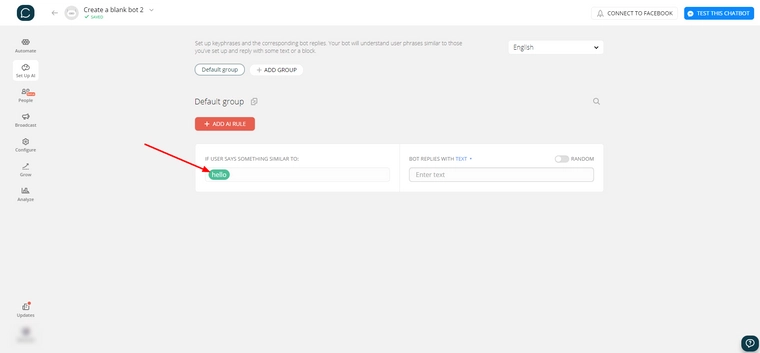
This rule will now trigger if someone says “hello” to your chatbot. It will also trigger for user phrases similar to the key phrases you have set up which we will explore later.
Next put a simple “Hello!” into the right field, this is what our chatbot will respond with when this AI rule is triggered.
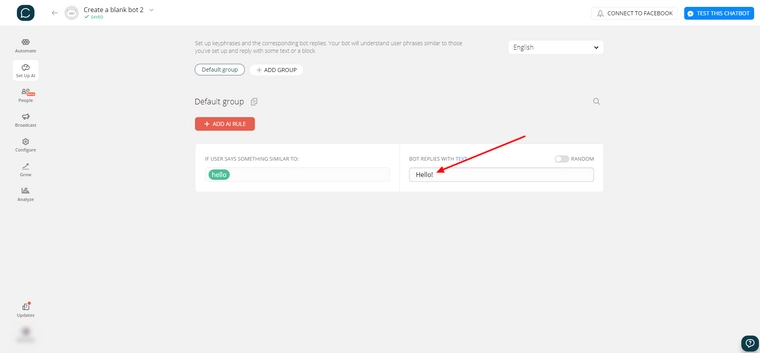
Great! Your first rule is set up. Click the testing button in the top right to test your chatbot.
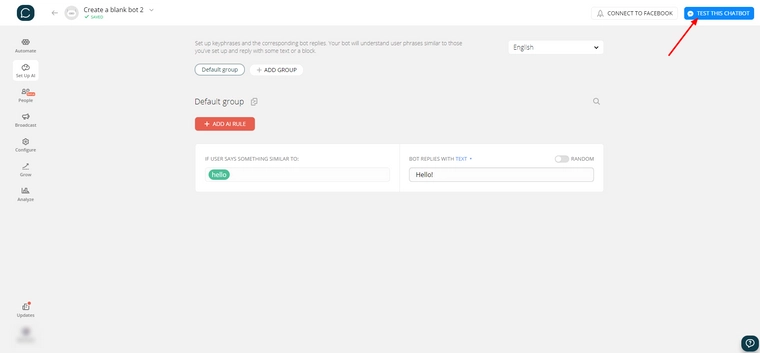
In Facebook messenger you should receive a message from your chatbot, type “hello” and you’ll receive the response we set up.
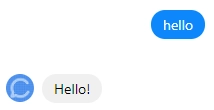
Remember when we said it will also trigger for user phrases similar to the key phrases we have already set up? Try putting in variations of hello and see how your bot responds. If you try a key phrase that doesn’t match what we set up, it should give you the default answer.
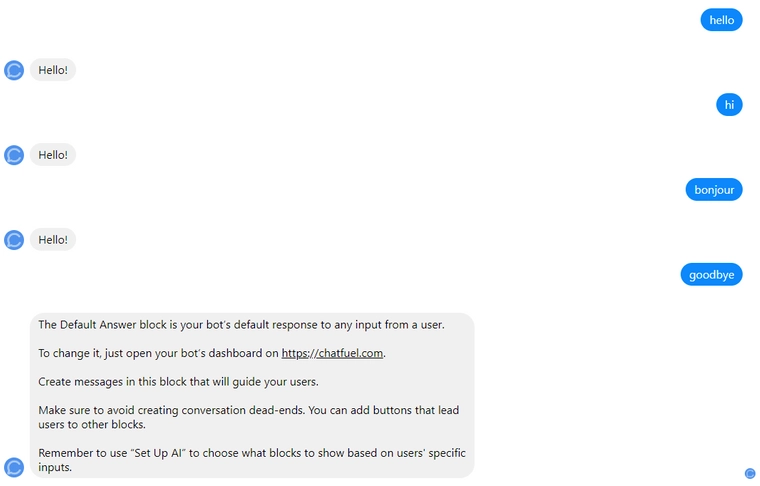
Now we’re going to make an AI rule that triggers a block instead of text. A block is a set of instructions and messages that your bot will perform in the set order. Click the “add AI rule” button again and this time put “start over” into the left field of your new rule.
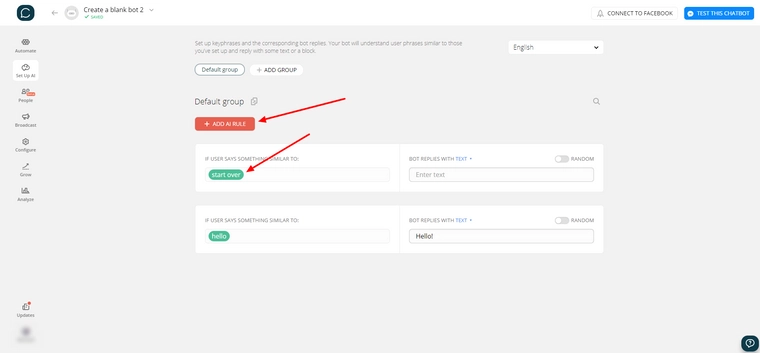
Now click the dropdown on the right side of your new rule next to “bot replies with” and select block.
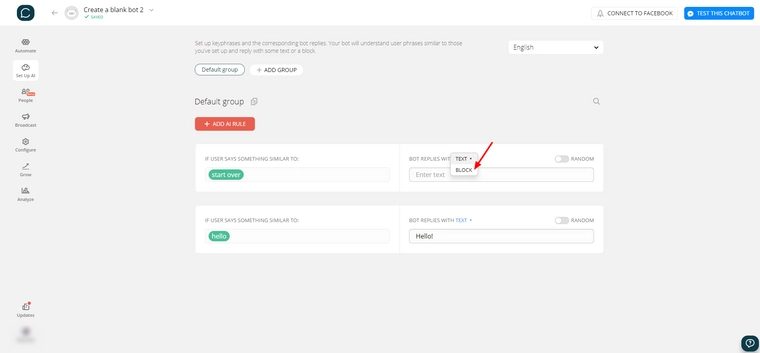
We’re going to click “Welcome message”, this means that when our rule is triggered, the chatbot will send the welcome message again.
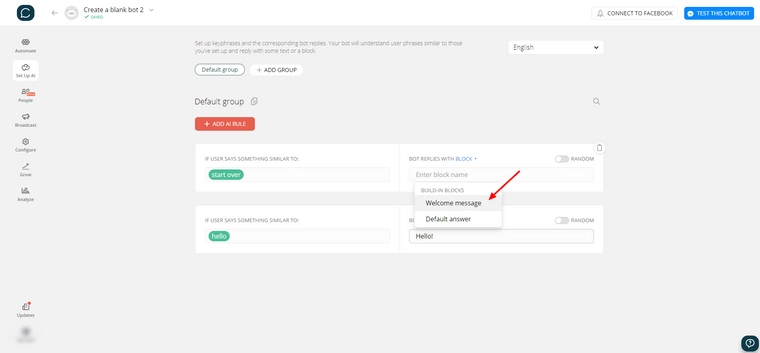
Give your bot a test run again and if you send “start over” to your chatbot, it should send your welcome message back.
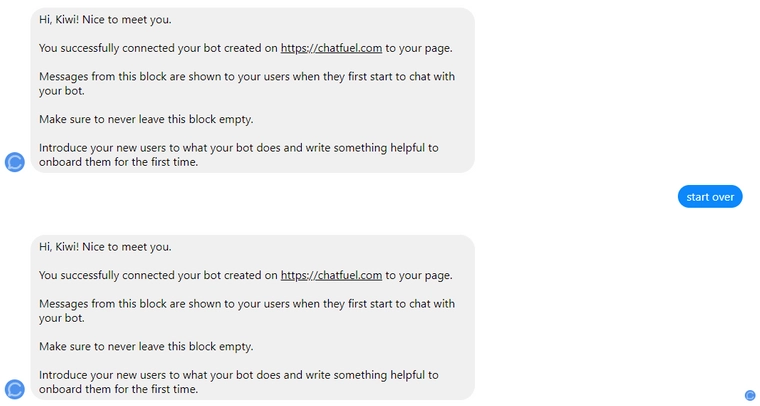
That’s the basic of making your Facebook chatbot respond to messages with AI!
You could build upon this guide and improve your chatbot’s AI by:
- Setting up answers to basic conversational questions like “How’s it going?” and “how’s the weather today?”, the more depth you give to your chatbot the better it is for users to engage with it!
- Set up answers to questions about your page, services or business like “What do you do?” and “Where is your office?”.
- Think about phrases or messages you commonly receive and set up answers for them that will help your users. For example, if you were a hosting provider you may often get messages like “my emails aren’t working” or “my website is down” that you could set up responses for.